HOW TO BACK UP YOUR ENTIRE BLOGSPOT BLOG (CONTENT, TEMPLATE, IMAGES AND WIDGETS)
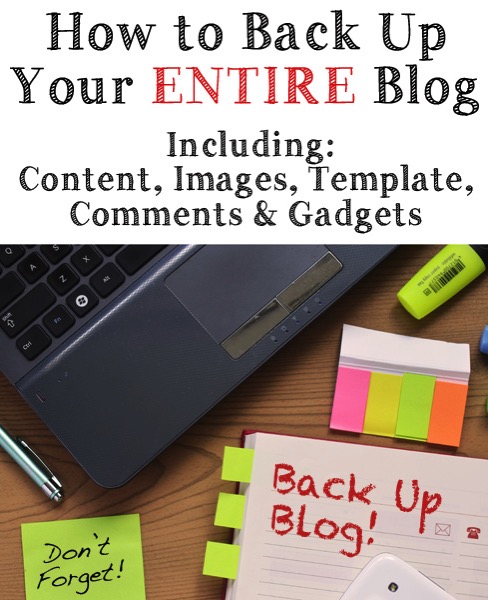
If you google “How to backup your blog” you will find 1000 tutorials. But what I have noticed about almost all these posts is that they are incomplete. They either tell you how to backup your content (which is important! don’t get me wrong) or your template, but typically they don’t cover your entire blog. They don’t explain how to save a copy of ALL the stuff you want saved in case of a zombie apocalypse or nuclear war. What would it take to rise from the ashes and build a new blog? THAT is what you are really asking when you say “How do I backup my blog?”
So today I’m going to cover all the things you can (and should) have copies off.. just in case something goes terribly wrong.
There are 4 main parts to your blogspot blog that you should be backing up:
1. Your content. The HTML that makes up all of your posts and pages.2. Your template. The code that packages up your content so nicely in your browser.
3. Your images. Contrary to popular belief, no, in fact your images are NOT backed up when you
back up your content. Your images are actually hosted outside of your content and so if you want to make sure they are never lost, you probably want to keep a copy of each and every one of them.
4. Your HTML gadgets. The content within your HTML gadgets (your sidebars and footers) floats in a strange “no mans land” when it comes to Blogspot. It isn’t backed up with your template, nor is it backed up with your content. Typically it wouldn’t be catastrophic to lose the little bit of HTML in your sidebars (usually it is images and text for things like buttons or ads or whatever you keep in your side bar). However, if you ever want to migrate to a new blog or new template, having a copy of those gadgets is a good idea.
How do you do it? It is easier than you think.
YOUR CONTENT
This is the most common backup you should be doing, since this is the ‘bread and butter’ of your blog. Your post content. On Blogger it is really easy.SETTINGS>>OTHER>>BACK UP CONTENT

Press the button, give it a name and Tah-Dah! that is all there is to it. This will backup your posts, pages and comments. (The comments will only back up if you are using the native comments system. If you are using a third party comments system like intense debate, Disqus or Google+, your comments are hosted elsewhere and are not backed up.)
You should back up your content as frequently as you are comfortable. How many posts would you want to re-write if you blog was wiped out? That is how frequently you should back up.
You can save your backups on your computer or store them in the cloud. You really only need the most recent copy, since backups will save the most updated content. Any changes you make on old (and new) posts will be saved. If you DO save your previous backups you can “go back in time” and remove changes you made to you content. (If you blog gets a virus etc) so you may want to save old versions. The back up files are very small, so it doesn’t take much room.
You also can save your content via Google Takeout (discussed in the images section.)
YOUR TEMPLATE
This is a backup I hope you are making on a regular basis if you do any of your own blog design work, or have ever dived into the HTML of your blog.TEMPLATE>>LIVE ON BLOG>>EDIT HTML>>SAVE TEMPLATE

Once again, it is a single click and a backup is made. You only need to make backups of your template anytime you change you template (or if you are planning on making changes.) It doesn’t change otherwise.
Just like your content back up, the file size for your template backup is small, so you can save multiple copies right there on your computer.
YOUR IMAGES
VIA GOOGLE TAKEOUT:Of all the parts of your blog to back up, Images are the most complicated and require the most storage space. How you back them up is really going to depend on where you are currently hosting them. “Blogger” does NOT host your images. If you are using direct uploads, your images are hosted by Picasa, which is now Google+ albums. Once again, Google takes care of making backups easy.
You can backup all your content from using Google Takeout. Sign in with your Google account and go to the takeout page. You will see a list of all the Google products you are currently using:
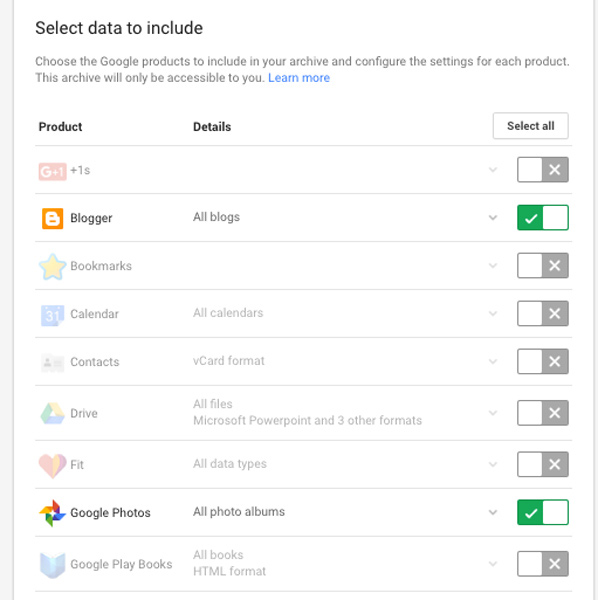
You have the choice of backing up just your images or your images and your blog. I usually choose both.

You also have the option of choosing which blogs and albums you want to back up. Again, this is up to you. I typically do them all, but if you need to save storage space you can choose only the important ones.

You also can chose how the back up is made. If you have a dropbox account it can be automatically deposited there, or it can generate a zip file and email it to you. Be warned: It can take hours or even DAYS for your backup to be produced.
 Google will email you when it is ready.
Google will email you when it is ready. 
The advantage of this method is that you have to manually back up the images and store them on to your computer. It takes quite a while and you need the storage space to be able to do it. Google will email you the files and you have a limited amount of time to save them.
If you have multiple authors on your site, each of them needs to be backing up their images. When they upload images to your blog, they are hosted in THEIR Google+ albums (or wherever they host their images),
VIA G+ AUTO BACKUP
When Picasa evolved into Google+ Photos, it brought with it the ability for Google to automatically back up your images using the image uploader. This method is only possible with the Google Photos app, and once you have it set up, it will automatically back up your images every time you plug in your phone or other mobile device.. The settings for auto backup can be found under:
MENU >>Settings>>Back up and Sync (Here are the complete details about auto backup in G+.)
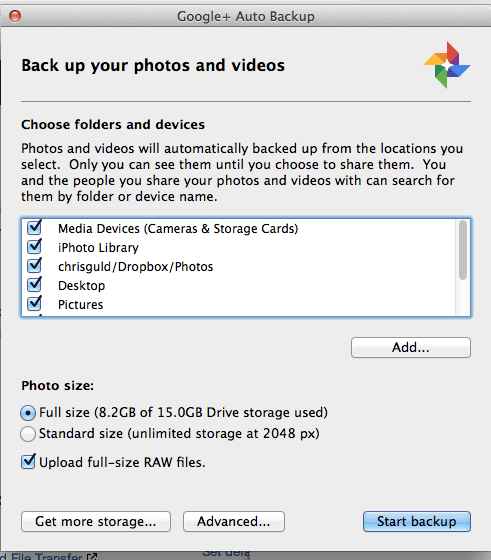
The disadvantage of this method is that it is mobile only and you need both space and bandwidth to make it work. However, once you have it set up and working, you are able to set it and forget it!
If you (or your contributors) are hosting images through another site like Flikr or Photobucket, you will need to figure out how to create the backup for those platforms. Your images are NOT saved or associated with your blog.
VIDEO:
If your blog has video embedded in it, these will need to be ALSO backed up. Again, depending on how they are hosted they may be able to be backed up with Google Takeout. (I use YouTube to host my videos and then embed them. You can use Google Takeout to back up YouTube. If you are using a different video host (like Vimeo, you need to follow their back up procedures.)
Of course I would also suggest that you save all your images you used for you blog on your computer just in case you ever have to go back and put them on your blog manually in case your photo hosting ever went down. And to cover yourself, I would also have some sort of storage either in the cloud or on a drive you store away from your house. Ask yourself, if your house burned down or if your computer fell into the bathtub, do you have any other way of getting your images back?
YOUR HTML GADGETS
When you create a layout in Blogger all your gadgets are included in the template. HOWEVER, the customization of those gadgets isn’t always, so it is a good idea to make backup copies of any gadgets you spent a long time customizing. (The only gadgets that are backed up are the default ones.. Blogger even warns you about this when you back up your template).

To find the HTML for the gadgets go to LAYOUT>>GADGET NAME>>EDIT
 If you are wondering which gadgets are worth backing, I will show you a good way to test it.
If you are wondering which gadgets are worth backing, I will show you a good way to test it.I took my blog (as it is right now) and backed up the template.

Then I created a NEW blog and imported the template. This is what I got by just inserting the template “as is”:
 You can see a lot of the stuff doesn’t back up. My menus, by sidebar widgets, my header. ALL MISSING. So I would go back to my current template and save the ones that I could. So in my case I open the top right HTML widget (it has my social media buttons and subscribe widget) and I would copy and paste the HTML into a text file and save it. Then next time I needed to re-make that Gadget, I have the code right there.
You can see a lot of the stuff doesn’t back up. My menus, by sidebar widgets, my header. ALL MISSING. So I would go back to my current template and save the ones that I could. So in my case I open the top right HTML widget (it has my social media buttons and subscribe widget) and I would copy and paste the HTML into a text file and save it. Then next time I needed to re-make that Gadget, I have the code right there.Alternative Suggestions for Site Backups
MIRROR YOUR BLOGIf you are ever worried about your site being shut down or losing your content or a virus etc, here is another option I think is a good idea. CREATE A SECOND SECRET BLOG which is exactly like the one you have right now. (Just make sure you have it set to private and not visible to search engines.)
Since Blogger blogs are free (HOLLA!) you can have as many as you want. A great way to back up your content is to duplicate it and keep it in another blog. You can import the template, content and gadgets. Plus you now have a great place to play around and make changes without messing up your blog that is currently live.
There is always the risk that you are holding your back up on the same site as your original blog (I tell Wordpress bloggers to NEVER EVER let your host be your backup) so this is more of a secondary backup, you should keep the offline backups as well. If Google ever goes under, having another back up is NOT ideal. But this is a great way to stay up in running in case your current blog gets a virus.
The added bonus to a mirrored blog is that if you own a custom URL, it is as simple as flipping the switch..to have your backup go live. Current.blogspot.com>> Custom URL can be changed to Backup.blogspot.com>>Custom URL with your domain host. You don’t have to scramble to reinstall a new blog. As long as your content and post titles etc are identical. (It isn’t ideal from an SEO point of view, but compared to having NO blog.. it is a pretty good band aid!)
OFFLINE BACKUPS
If you are using an offline blog composer (like Mars Edit, or Live Writer) to write your blog posts they are also keeping backups of your blog offline. I have copies of every post and draft for all of my blogs in my live writer dashboard. I could use those to repopulate a new blog if I wanted to.

You do have to be careful with this method since it is possible that not every post wlll be stored (some offline composers have a post count limit.) and if you don’t do the process correctly you could easily over write the backups with the current (deleted posts). Ever composer is different. In Mars Edit, you need to turn the posts back into drafts and “republish” in order to the new post to be created. Other programs work differently.
THIRD PARTY BACKUPS
There are some apps out there that will “automatically” backup your blog for you, however most of these are RSS driven and basically just copy the RSS code as you publish it. These backups don’t include the template, gadgets or photos. Because generating backups is so easy, I would not recommend any of these services unless you are unable to back up your site any other way.
Hopefully this is information you never will actually have to use, but I don't want to see anyone getting caught in a situation where all those years of work are suddenly gone. By making sure you back up your ENTIRE blog regularly you are eliminating that liability, and can sleep a little easier at night knowing everything is in good hands.
Suri say
💻CREDIT TO KIM SIX BLOGGER SUPPORT 👍😊
💻 My phone have been not functioning recently. Keep wonder in my mind what if my blog is deleted. Isn't it a pity as I love blogging where this is MY SITE 🐴Alhamdulillah there's a way to back up our blog. 🦇

No comments:
Post a Comment